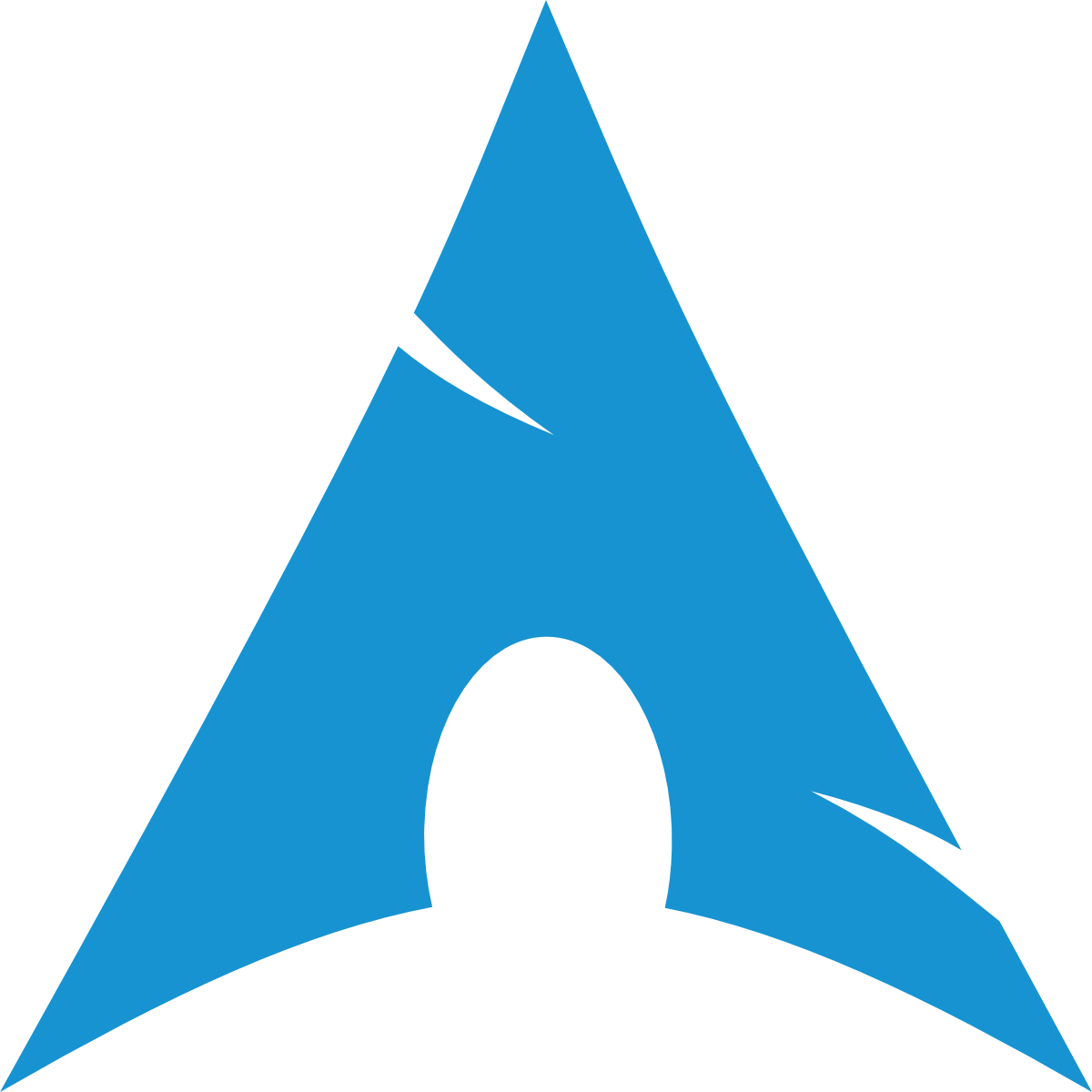Arch Linux Laptop Battery Tweaks Guide
INFO
This guide helps improve battery life on Arch Linux laptops.
1. Battery Optimization
WARNING
Avoid using both tlp and auto-cpufreq together as they can conflict with each other. Choose one power management tool.
1.1. Using auto-cpufreq (Recommended)
INFO
auto-cpufreq adjusts CPU frequency and power based on system load.
Install
auto-cpufreq:shellyay -S auto-cpufreqTest in live mode:
shellsudo auto-cpufreq --liveEnable automatic startup:
shellsudo auto-cpufreq --installMonitor system behavior:
shellsudo auto-cpufreq --monitorView CPU stats:
shellsudo auto-cpufreq --statsUninstall:
shellsudo auto-cpufreq --remove
1.2. Using TLP (Advanced Power Management)
INFO
TLP optimizes battery life automatically.
Install TLP:
shellsudo pacman -S tlp tlp-rdwStart and enable TLP:
shellsudo systemctl enable tlp --nowCheck TLP status:
shellsudo tlp-statOptional: Install GUI for TLP:
shellyay -S tlpui
2. Adjust Swap Usage (Swappiness)
INFO
Reduce swap usage for better performance.
Check current swappiness:
shellcat /proc/sys/vm/swappinessSet swappiness to 10:
Edit
/etc/sysctl.conf:shellsudo nano /etc/sysctl.confAdd:
shellvm.swappiness=10Apply changes:
shellsudo sysctl -p
3. File System Performance
3.1. (SSD) Configuring noatime
INFO
Disabling file access time noatime prevents unnecessary disk writes, improving performance and longevity, especially on SSDs.
Edit
/etc/fstab:shellsudo nano /etc/fstabAdd
noatimeto the root partition:iniUUID=<your-disk-UUID> / ext4 defaults,noatime 0 1Reboot to apply changes:
shellsudo reboot
3.2. (HDD) Configuring HDD Spin Times
INFO
Make your HDD spin down after a given amount of time, this will improve longevity and save power. The value is in multiples of 5 seconds. Example: To set it to 10 minutes (600 seconds)
WARNING
Setting this too low may cause frequent spin-ups, which can reduce drive lifespan.
Set the spindown timeout:
shellsudo hdparm -S 120 /dev/sdXTo disable spindown:
shellsudo hdparm -S 0 /dev/sdX
4. System Monitoring Tools
4.1. powertop (Power Consumption Monitor)
Install
powertop:shellsudo pacman -S powertopRun
powertopin interactive mode:shellsudo powertopOptimize settings:
shellsudo powertop --auto-tune
4.2. btop or htop (Resource Monitoring)
Install
btop:shellsudo pacman -S btopInstall
htop:shellsudo pacman -S htop