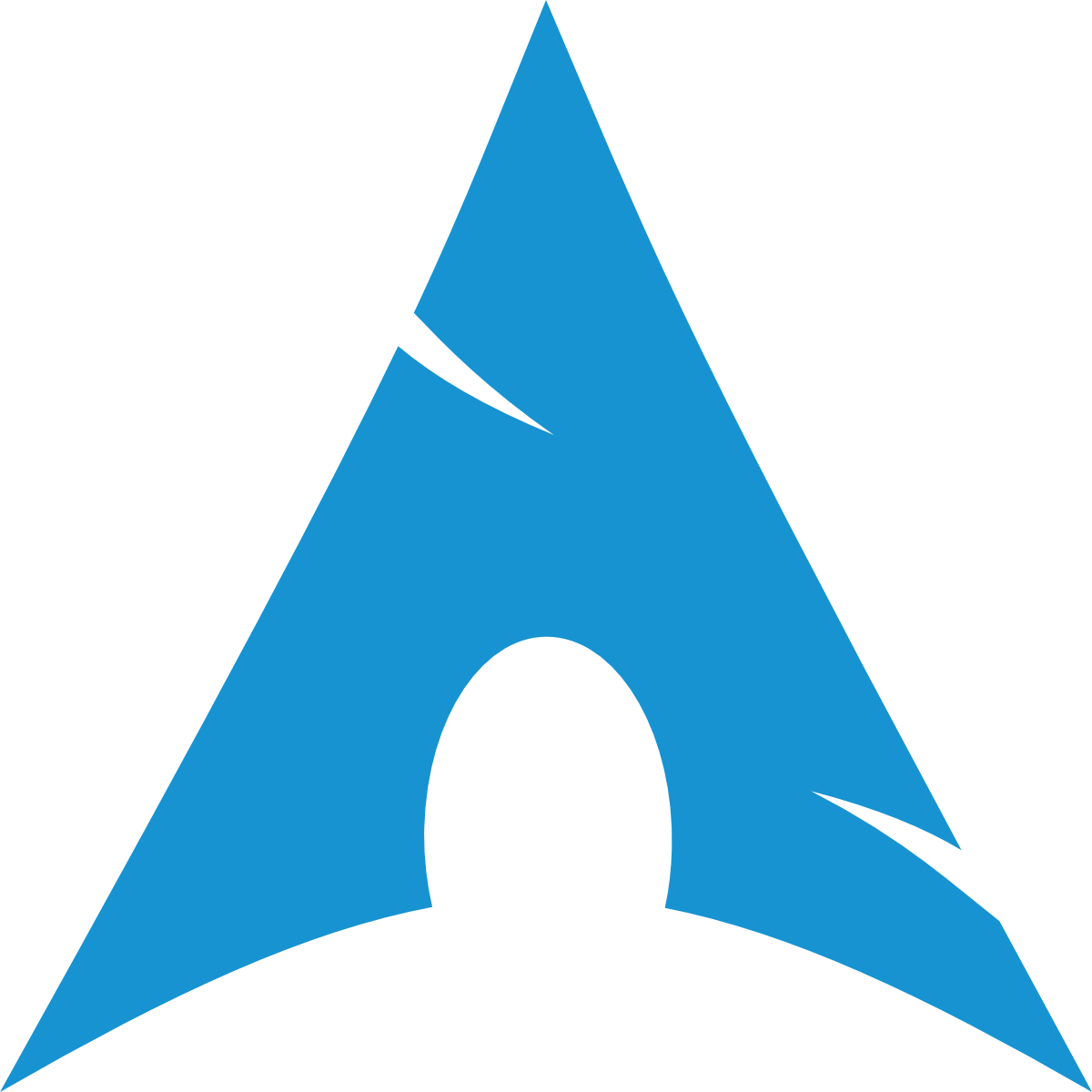Inside the Environment
10. Enable Services
INFO
Automatically start NetworkManager and NTP at boot to manage network connections and sync time.
systemctl enable NetworkManager systemd-timesyncdINFO
Run TRIM once a week on all supported drives. TRIM tells an SSD or NVMe which blocks are no longer in use so it can clean them up in advance, improving performance and extending the drive’s lifespan. Enabling this won't affect HDD's.
sudo systemctl enable fstrim.timer11. Configure pacman.conf
INFO
Edit pacman.conf to optimize package downloads and add 32-bit support.
nano /etc/pacman.confTIP
Navigate nano with arrow keys. Save with CTRL + O and exit with CTRL + X. To exit without saving, press CTRL + X and n.
Edit the [options] section:
Find the section called [options] and add the follwing lines below:
[options]
ILoveCandy
ParallelDownloads = 5Enable 32-bit application support:
Scroll to the bottom of the file until you see these lines:
#[multilib]
#Include = /etc/pacman.d/mirrorlistUncomment them, so it looks like this:
[multilib]
Include = /etc/pacman.d/mirrorlistThis activates the multilib repository, which is required if you want to run 32-bit programs on a 64-bit system (for example, Steam and some older apps).
INFO
In Summary:
ILoveCandy→ Adds visual effects to downloads.ParallelDownloads→ Enables faster downloads.multilib→ Adds 32-bit support (for apps like Steam).
12. Update Pacman Repositories
INFO
Refresh the package database to get the latest software versions.
pacman -Syy13. Set the System Timezone
INFO
Set your timezone (replace Europe/Berlin with yours):
ln -sf /usr/share/zoneinfo/Europe/Berlin /etc/localtimeINFO
Sync the system clock with the BIOS clock:
hwclock --systohc14. Set Locale
INFO
Set the system's language and encoding.
Edit
locale.gento uncomment your locale:shellnano /etc/locale.genTIP
Use
CTRL + Wto search for your locale.Generate the locale:
shelllocale-genSet the default system language (replace
de_DE.UTF-8with yours):shellecho "LANG=de_DE.UTF-8" > /etc/locale.conf
15. Set the Hostname
INFO
Set your system's hostname which is displayed in your network:
echo "arch" > /etc/hostname16. Configure Keyboard Layout for Console
INFO
Set the console keyboard layout (replace de with yours). Laptops use latin1 because the layout is slightly different. For example, de-latin1.
echo "KEYMAP=de" > /etc/vconsole.conf17. Create a New User
useradd -m -G wheel,power,storage,video,audio -s /bin/bash justus18. Set the user’s password:
passwd justus19. Grant Sudo Access (Admin Privilages)
INFO
This gives sudo access to users in the wheel group.
Open the
sudoersfile:shellEDITOR=nano visudoUncomment this line (remove the
#):shell%wheel ALL=(ALL:ALL) ALL