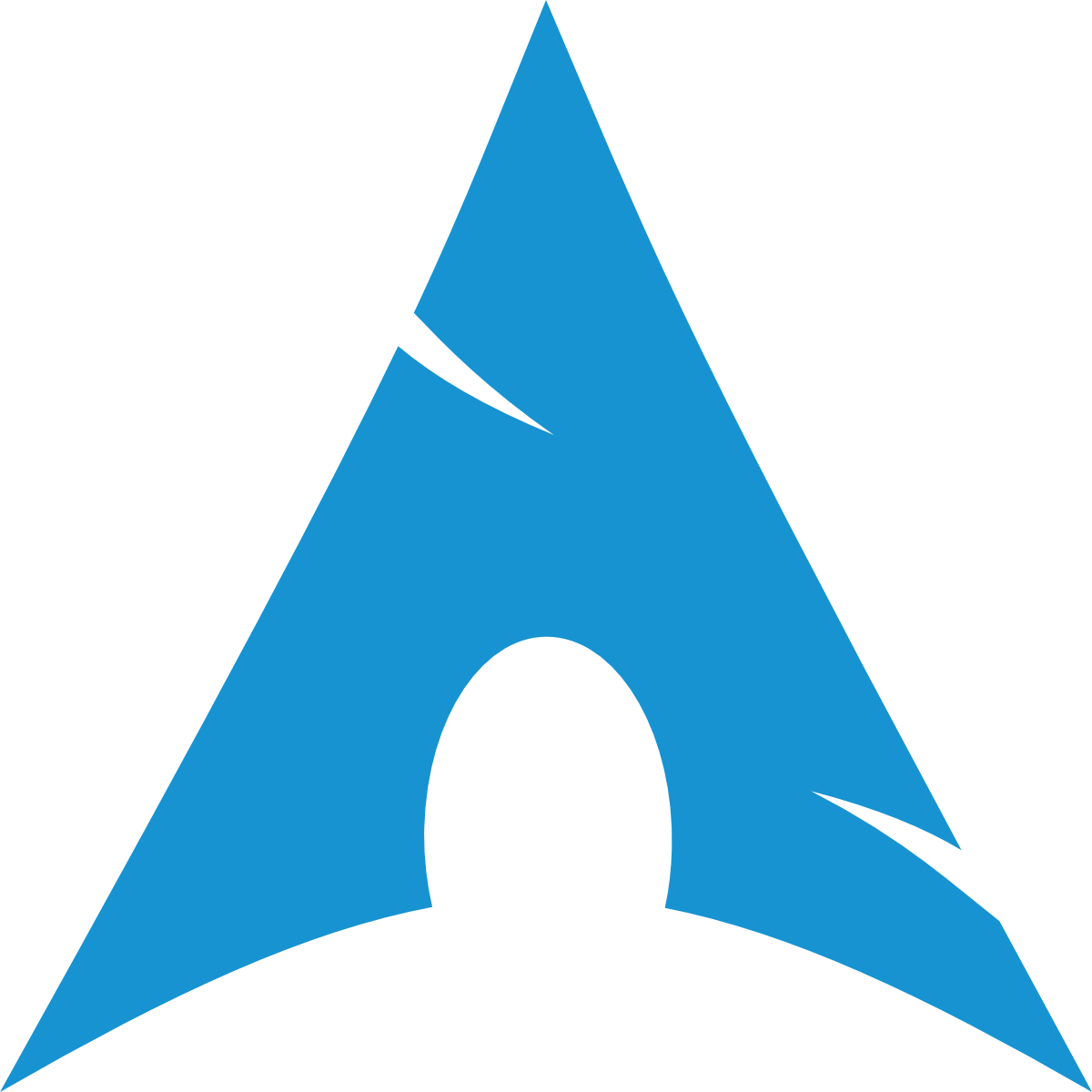NOTE
Only use this guide if you're facing keyring or package installation errors. If not, proceed with the base installation.
Resolving Arch Linux Keyring Trust Issues
If you encounter issues with GPG keyring trust during your Arch Linux installation, it means the keys used for verifying package signatures are outdated or missing. Here's how to fix it.
Solution 1: Update Keyrings
INFO
First, synchronize your system clock to avoid timing issues.
Sync the system clock:
shellsudo systemctl enable systemd-timesyncd --nowUpdate the keyring:
shellsudo pacman -Sy archlinux-keyringReinitialize the keyring (if needed):
shellsudo pacman-key --init sudo pacman-key --populate archlinuxTry the installation again.
Solution 2: Manually Refresh the Keyring
WARNING
If the automatic update fails, try refreshing the keyring manually.
Remove the GPG database:
shellsudo rm -rf /etc/pacman.d/gnupgReinitialize and populate the keyring:
shellsudo pacman-key --init sudo pacman-key --populate archlinuxImport and trust missing keys (replace
<KEY_ID>with the key ID):shellpacman-key --recv-keys <KEY_ID> pacman-key --lsign-key <KEY_ID>
Solution 3: Temporarily Disable Signature Verification
WARNING
Disabling signature checking should only be a temporary workaround.
Edit
/etc/pacman.confand setSigLevel = Never:ini[options] SigLevel = NeverUpdate the keyring:
shellsudo pacman -Sy archlinux-keyringRe-enable signature checking after resolving:
iniSigLevel = Required DatabaseOptional
Solution 4: Use Reflector for Updated Mirrors
INFO
Outdated mirrors can also cause keyring issues. Use reflector to update your mirrors.
Install Reflector:
shellsudo pacman -S reflectorFetch the latest mirrors:
shellsudo reflector --country 'Germany' --age 12 --protocol https --sort rate --save /etc/pacman.d/mirrorlistUpdate the system:
shellsudo pacman -Syyu